Installing Bwat
Bwat can be installed in 2 ways. If you have VS Code already installed, you can search for it via the Extensions Tab (which searches the VS Code Marketplace) or you can use the Open VSX Registry.
Installation Options
- VS Code Marketplace (Recommended): The fastest way to install for standard VS Code users
- Open VSX Registry: For VS Code-compatible editors like VSCodium
🛠️ VS Code Marketplace Installation Guide
Follow these simple steps to get Bwat running in your editor:
-
Launch VS Code: Open your VS Code application
⚠️ Note: If you see a "Running extensions might..." warning, click "Allow" -
Open Your Bwat Folder or whichever project you're working on:
-
Access Extensions: Click the Extensions icon in the Activity Bar (Ctrl + Shift + X or Cmd + Shift + X)
-
Search for Bwat: Type "Bwat" in the Extensions search bar
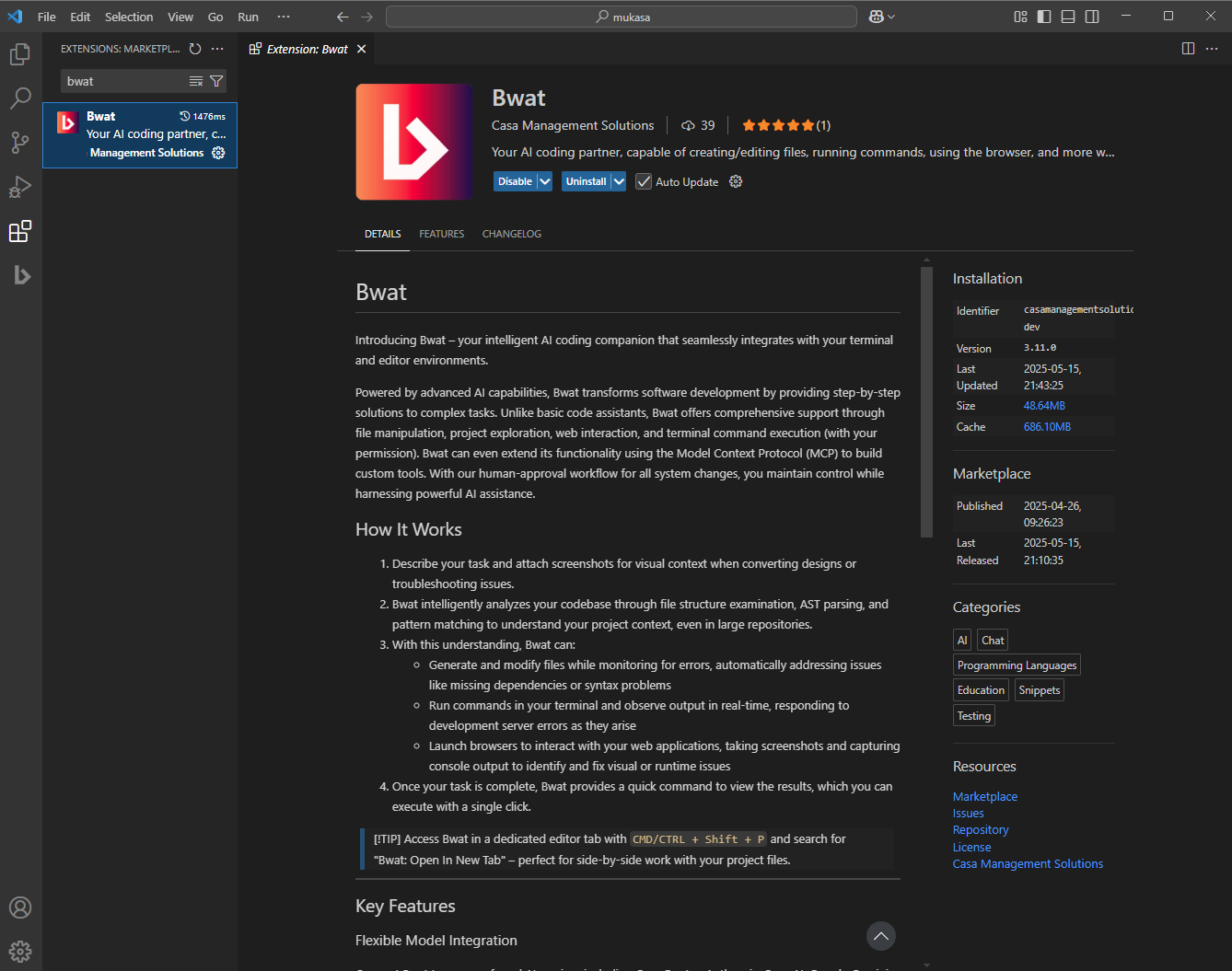
-
Install the Extension: Click "Install" next to the Bwat extension
-
Launch Bwat:
- Click the Bwat icon in the Activity Bar
- Or use the command palette (Ctrl/Cmd + Shift + P) and type "Bwat: Open In New Tab"
- Troubleshooting: If the icon doesn't appear, try restarting VS Code
✅ Pro Tip: You should now see the Bwat chat interface in your editor!
🌐 Open VSX Registry Installation
For alternative VS Code-compatible editors (VSCodium, Windsurf):
- Open your editor
- Go to Extensions view
- Search for "Bwat"
- Select "Bwat" and click Install
- Reload if prompted
👤 Setting Up Your Bwat Account
Now that Bwat is installed, let's create your account:
-
Sign In to Bwat:
- Click Sign In in the Bwat extension
- You'll be redirected to the bwat website to register
-
Free AI model usage:
- Your Bwat account comes with free AI credits to get you started
- You can also visit ai.dev and click on "Get API Key" to get an API Key so you can use Google's Latest AI models in Bwat
-
Available AI Models:
- Basically every leading AI model on the planet.
- All the bangers from all the big players eg:
- Gemini by Google
- Claude by Anthropic
- ChatGPT by OpenAI
- Codestral by Mixtral AI
- Llama by Meta
- Qwen by Alibaba
- Deepseek by Deepseek
- Grok by XAI
- You can even run LLM models offline using Ollama
- All accessible through Bwat
💻 Your First Bwat Session
Let's get started! Paste this prompt into Bwat's chat:
Hey Bwat! Could you help me create a new simple HTML project in my Bwat folder called "hello-world". Make it a simple webpage that says "Hello World" in big orange text?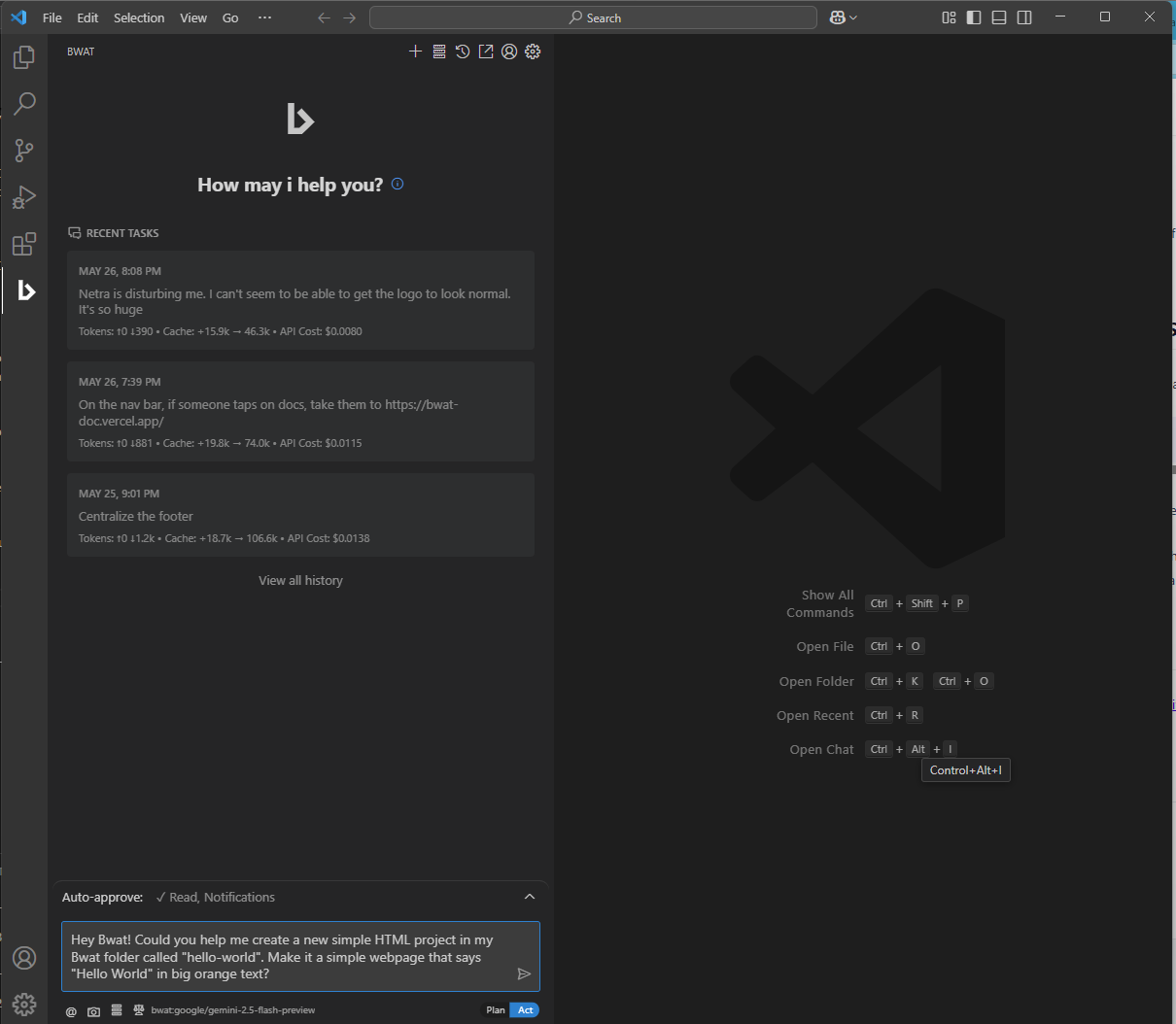
✅ Pro Tip: Bwat will guide you through creating both the folder and webpage!
⚠️ If you see any errors, then there might have been an issue with setting up Bwat. Uninstall the VS code extension and try again.
🫂 Need More Help?
Visit our support page (opens in a new tab) or join our community forum (opens in a new tab)